Press “Alt + F4” on the desktop and select “Shut down” from the dropdown menu. Alternatively, press “Ctrl + Alt + Delete” and choose “Shut down.”
Shutting down a computer using the keyboard can be quicker and more efficient. This method is especially useful for those who prefer keyboard shortcuts over mouse clicks. It can also be a lifesaver when the mouse is unresponsive or when navigating through a cluttered desktop.
Keyboard shortcuts streamline the shutdown process, making it easier for users to power off their computers without hassle. Understanding these shortcuts can improve productivity and ensure a smooth shutdown experience. Whether you are a tech novice or an experienced user, mastering these techniques can simplify your daily computer interactions.

Credit: m.youtube.com
Windows Shutdown
Pressing Alt + F4 closes the current window. On the desktop, it brings up the shutdown menu. Use the arrow keys to select “Shut down”. Press Enter to confirm. This is the quickest way to shut down.
Press Ctrl + Alt + Delete to open a screen with several options. Select the power icon in the bottom right. Choose “Shut down” from the menu. This method also allows you to restart or sleep the computer.
Mac Shutdown
Press Control + Option + Command + Power button. This will instantly shutdown the Mac. Save your work before doing this.
Open System Preferences and go to Keyboard. Click on the Shortcuts tab. Select App Shortcuts and click the + button.
Choose All Applications from the Application menu. Type the exact name of the command you want. Assign a new keyboard shortcut. Click Add to save changes.
Linux Shutdown
Different Linux distributions have unique shutdown commands. Ubuntu uses the command `sudo shutdown now`. Fedora requires `sudo poweroff`. Arch Linux users type `sudo shutdown -h now`. Debian shutdown command is `sudo shutdown -h now`. CentOS uses `sudo shutdown -h now` as well.
Shortcuts make shutting down faster. Ctrl+Alt+Del can be used on many systems. Another common shortcut is Alt+F2 and typing `gnome-session-quit –power-off`. For KDE, press Ctrl+Alt+Shift+End. XFCE users can press Ctrl+Alt+Del and select shutdown.

Credit: www.wikihow.com
Troubleshooting
Press Ctrl + Alt + Delete to open the Task Manager. Select the program that is not responding. Click on “End Task” to close it. This might make your computer responsive again. If this does not work, press and hold the power button for 10 seconds. This will force the computer to shut down.
Sometimes, you need to stop a shutdown process. Press Windows Key + X together. Choose “Command Prompt (Admin)” from the menu. Type shutdown /a and press Enter. This will abort the shutdown process.
Custom Shortcuts
Use a keyboard shortcut to shut down your computer. First, right-click on your desktop. Select “New” and then “Shortcut”. A window will appear. Type shutdown.exe -s -t 00. Click “Next” and then “Finish”. You have now created a shortcut.
Right-click on your new shortcut. Select “Properties”. Click on the “Shortcut” tab. Click in the “Shortcut key” box. Press the keys you want to use. For example, Ctrl + Alt + S. Click “OK” to save. Now, use your new keys to shut down your computer.
Security Concerns
Unauthorized access can harm your computer. Always lock your computer when not in use. Use a strong password to protect your data. Change passwords regularly. Do not share your password with others. Avoid leaving your computer unattended in public places. Enable two-factor authentication for extra security. Keep your antivirus software updated.
Always save your work before shutting down. Use the keyboard shortcut Alt + F4 to close programs. Press Ctrl + Alt + Delete to open the security options menu. Select “Shut down” from the menu to safely turn off your computer. Avoid using the power button for shutdown. This can cause data loss or damage.
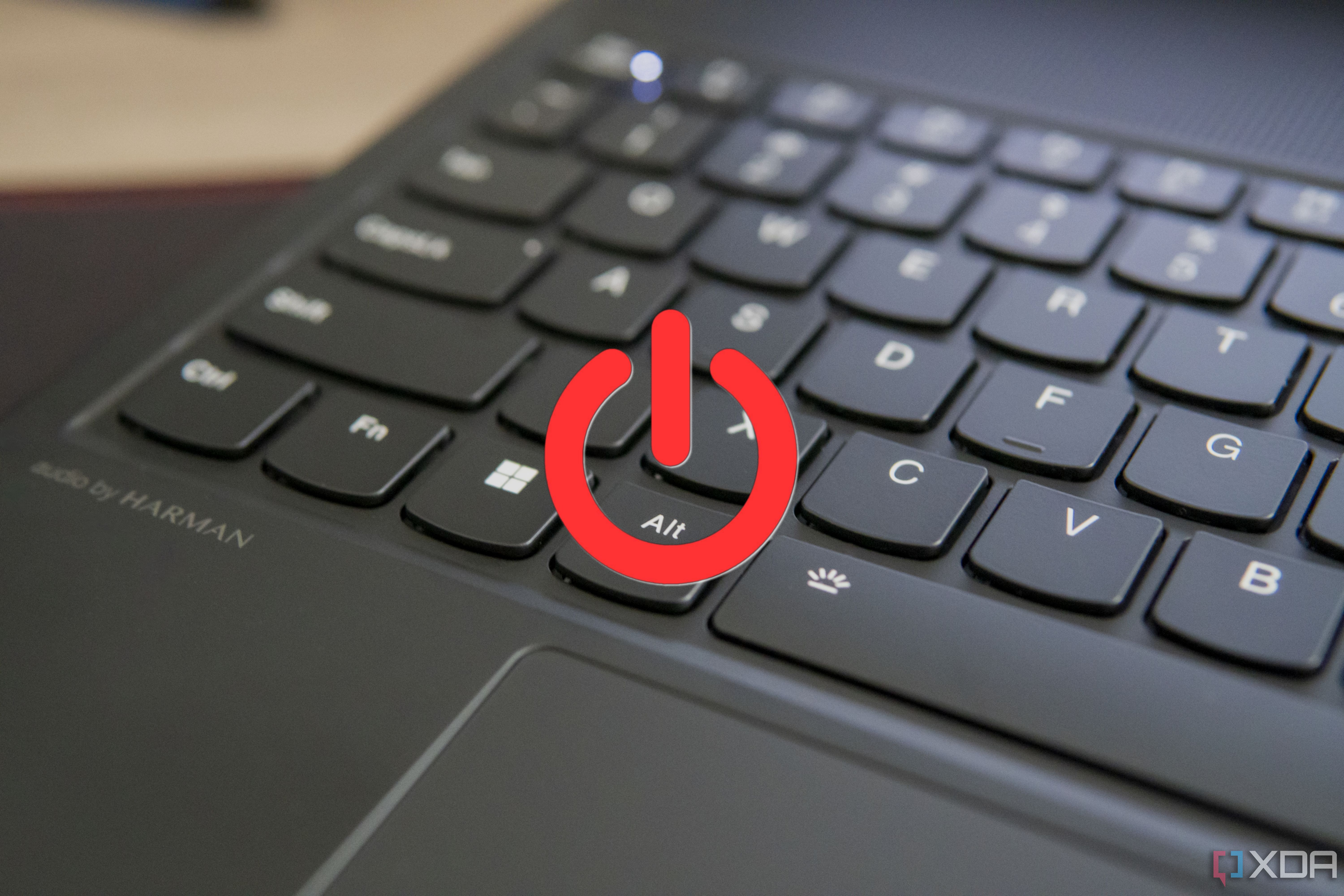
Credit: www.xda-developers.com
Frequently Asked Questions
How Can I Shutdown My Pc With Keyboard?
Press Win + X, then U twice to shutdown your PC. Alternatively, press Alt + F4 on the desktop, then Enter.
What Is The Shortcut Key For Shutdown?
Press Alt + F4 on the desktop and then Enter to shutdown. Alternatively, use Ctrl + Alt + Del and select shutdown.
How To Turn Off Pc Without Power Button?
To turn off your PC without the power button, press Ctrl+Alt+Delete. Select the power icon, then choose “Shut down. ” You can also right-click the Start menu, select “Shut down or sign out,” and choose “Shut down. “
How Do I Shut Down My Computer?
Click the Start menu. Select “Power” and then “Shut down. ” Wait for your computer to power off completely.
Conclusion
Mastering keyboard shortcuts to shut down your computer can save time and effort. These simple steps streamline your workflow and enhance productivity. Practice these shortcuts regularly to become more efficient. Share this knowledge with others and help them improve their tech skills too.
Happy computing!